How to Download, Install and Activate Outlook 2016
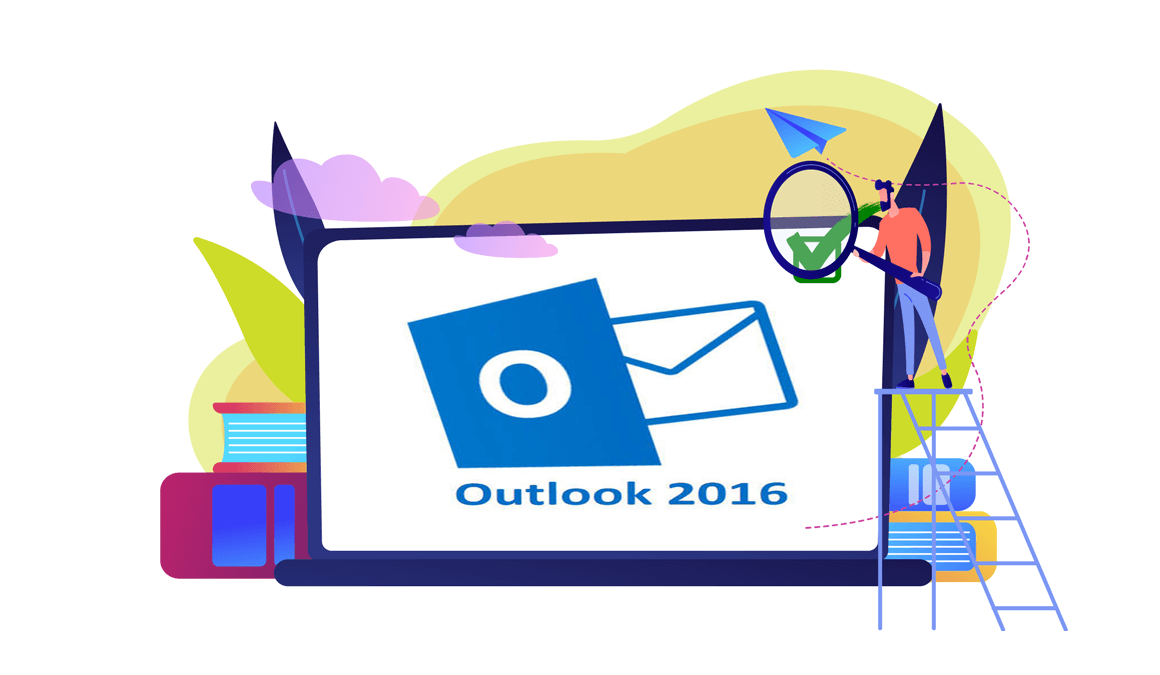
Introduction :
Microsoft Outlook 2016 is a popular email software. It is a standalone version, which means that it can be installed on a single device, without a subscription or internet connection. The software is part of the Microsoft Office suite and includes features such as email management, calendar management, task management, contact management, and more.
Users can easily manage their emails, schedule appointments and meetings, and organize their contacts with Outlook 2016 standalone. Users can also use advanced search options, customizable views, and filters to find specific emails or information.
Furthermore, Outlook 2016 standalone offers enhanced security features like message encryption, spam filtering, and phishing protection. Users can also control how their personal data is used and shared by customizing their privacy settings.
Overall, Outlook 2016 is a dependable and efficient email client software that offers users a wide range of features for managing their emails, contacts, and calendar. It is an excellent choice for users who prefer a standalone version that does not require a subscription.
In this guide, we will explain how to download and install Outlook 2016.
Requirements
- Outlook 2016 download file
- Operating system: Windows 11, Windows 10, Windows 8.1, Windows 7
Steps to follow
Download Outlook 2016 :
-
After receiving your order, click the download link to download your Microsoft Outlook 2016.

-
Once downloaded, head to your download folder to mount and install the Outlook 2016.

-
To open the ISO file, you can follow one of those 3 methods:
- Method 1 :
Right-click the downloaded file then click "Mount".

- Method 2 :
You can also right click the downloaded file, click on “Open with” then click on “Windows Explorer”.

- Method 3 :
If you don’t have the “Mount” option, you can use any software for mounting ISO file such as Virtual CloneDrive.
You can download and install from here

When you finish the installation, please head to your download folder, then double click the Outlook 2016 file to mount.
- Method 1 :
-
Install Outlook 2016 :
After downloading and mounting the Outlook 2016 file. Open the installation folder to start the installation of Outlook 2016
Please follow those steps to install Outlook 2016:
-
Double click on Setup to start the installation.


-
Let's wait for the installation process to complete.

-
Click Close when you finish the installation.

-
Activate Outlook 2016 :
-
After installing Outlook 2016, you need to activate it in order to use its various features. To proceed with the activation, please launch the Outlook application:
Click on your start menu and type "Outlook".

-
Enter your license key then confirm to activate your Outlook 2016.

Done! Your Outlook 2016 is activated. You can now enjoy sending and receiving emails, managing your contacts and calendar with no limit.

-
Read also

 Our Brands
Our Brands


















































































































