How to Download, Install and Activate Office 2016 ISO
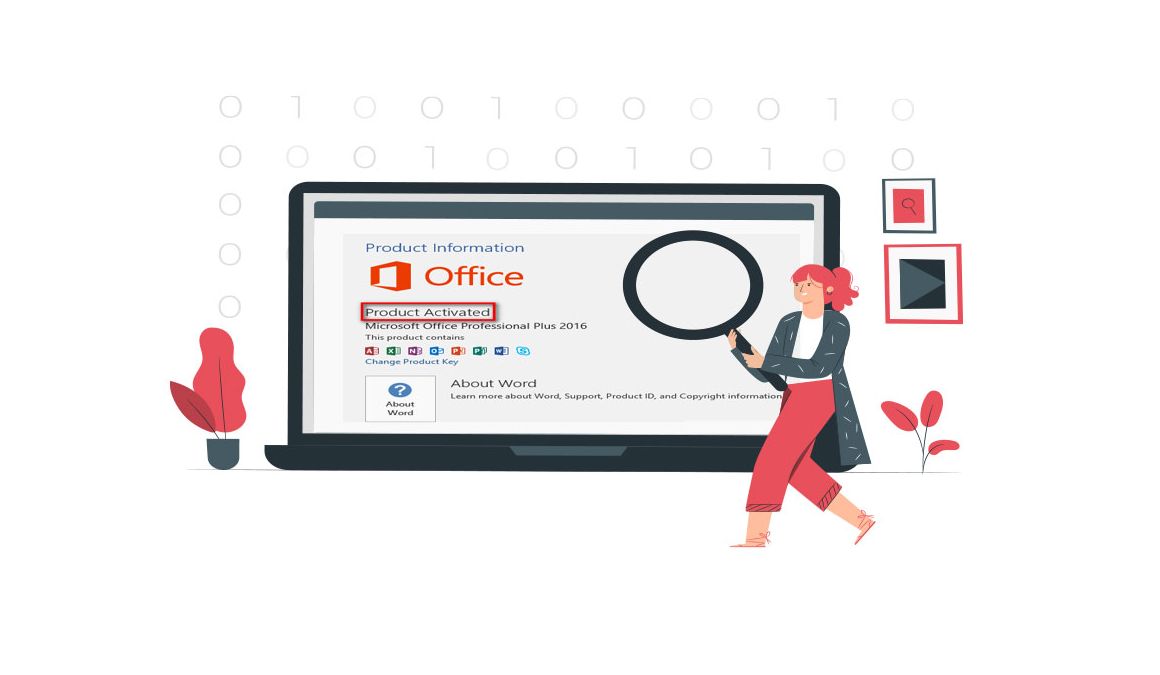
Introduction :
Microsoft Office 2016 is a suite of productivity applications including Microsoft Word, Microsoft Excel, Microsoft PowerPoint, Microsoft OneNote, Microsoft Outlook, Microsoft Access, Microsoft Publisher, InfoPath, Skype Enterprise, all depending on the edition.
The Office 2016 for Windows version includes five editions.
Home and Student: includes only the basic applications: Word, Excel, PowerPoint and OneNote.
Home and Business: includes the basic applications as well as the Outlook software.
Standard: includes the basic applications as well as Outlook and Publisher.
Professional: includes basic applications plus Outlook, Publisher and Access.
Professional Plus: includes the basic applications plus Outlook, Publisher, Access and Skype Business.
Requirements
- Office 2016 download file.
- Operating System: Windows 11, Windows 10, Windows 8.1, Windows 7, Windows Server 2016, Windows Server 2019 and Windows Server 2022.
Steps to follow
Download Office 2016
-
After receiving your order, click the download link to download the product.
Wait for the download, it may take a few minutes.

-
Once downloaded, head to your download folder to mount and install your Office package.

To open the ISO file, you can follow one of those 3 methods:
Method 1:
Right-click the downloaded file then click “Mount”.

Method 2:
It's also possible to open the downloaded file in Windows Explorer by selecting "Open with" from the menu that appears.

Method 3:
As an alternative, if you don't have the "Mount" option, you can use any software for mounting ISO files like Virtual CloneDrive
that you can download and install from here

When you finish the installation of Virtual CloneDrive, open your download folder, then double click the Office 2016 file to mount.

-
Install Office 2016
After downloading and mounting the Office 2016 file, please follow those steps to install Office 2016:-
Double click on Setup to start the installation

-
Wait for the installation of Office 2016. The installation of Microsoft Office 2019 may take.


-
Click Close when you finish the installation.

-
Activate Office 2016
-
To activate Office 2016, you can run any Office app for the activation.
Click your start menu then type “Word” or “Excel” etc…
Let’s run for example Word 2016:

-
You can simply Enter the license key (25 characters) then click “Next” to activate your Office 2016.
If there is no activation window, you can follow the steps below:
-
Click on Blank document, click File then click again on Account.

-
Click on “Activate product” or “Change my product key”
Enter your license key then confirm to activate your Office 2016.

-
Done! Your Office 2016 is activated. You can now enjoy your Office applications with no limit.
Read also

 Our Brands
Our Brands



















































































































