Download, Install and Activate Excel 2021
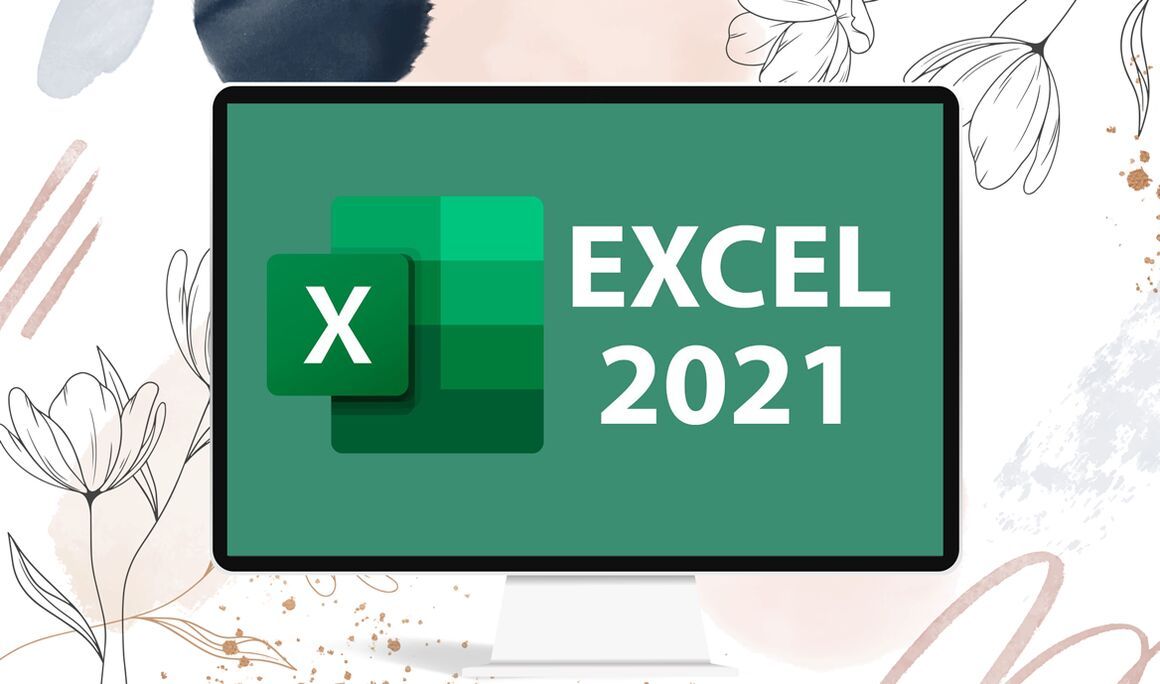
Introduction :
Microsoft Excel is a popular spreadsheet software that is used for data analysis, organization and calculation. Excel 2021 is the latest version of the software, which is part of the Microsoft Office suite of productivity tools. The software has a range of tools and functions that allow you to organize, analyze and visualize data in various ways.
In this guide we will explain step by step how to download, install and activate Excel 2021
Requirements
- Excel 2021 download file
- Operating system: Windows 10, Windows 11, Windows Server 2019 and Windows Server 2022
Steps to follow
-
Download Excel 2021 :
-
After receiving your order, click the download link to start the download of Excel 2021.

-
Open your download folder once the Excel file is downloaded.

-
-
Install Excel 2021 :
-
To mount the Excel file, you can follow one of those 2 methods:
- Method 1:
Right click the Excel file then click on Mount to open the installation folder

- Method 2:
Right click the Excel file, click on Open with then click on Windows Explorer.

- Method 1:
-
The installation folder will open. Double click on Start to run the installation of Excel 2021.

-
Let's wait for a few minutes while Excel is installed.

-
Excel 2021 is installed now. Click on Close, then let’s open the Excel application to activate it.

-
-
Activate Excel 2021:
-
To open Excel , let’s click on the start button then type “Excel ”

-
Click on Blank workbook, File then Account.
To open a Blank workbook, please follow these 3 steps:
Step 1: click on Blank workbook
Step 2: click on file.
Step 3: click on account.



-
Click on Change my product key.

-
Put your activation key (25 characters), then continue to activate your

-
Your Excel 2021 is installed and activated now.

Done, your Excel is now installed and activated.
-
-
Read also

 Our Brands
Our Brands




















































































































